

|
Farabrew |
|
|
|
|
|
|
|
Farabrew Keyboard is a Softkeyboard for Android Smartphones and Tablets. The keyboard can switch between multiple layouts for several western european languages as well as Arabic, Greek, Hebrew and Russian. An additional layout for digits and special characters is always available. Thus the Softkeyboard may be used not only for vocabulary training, but for any App such as Mails in foreign languages! |
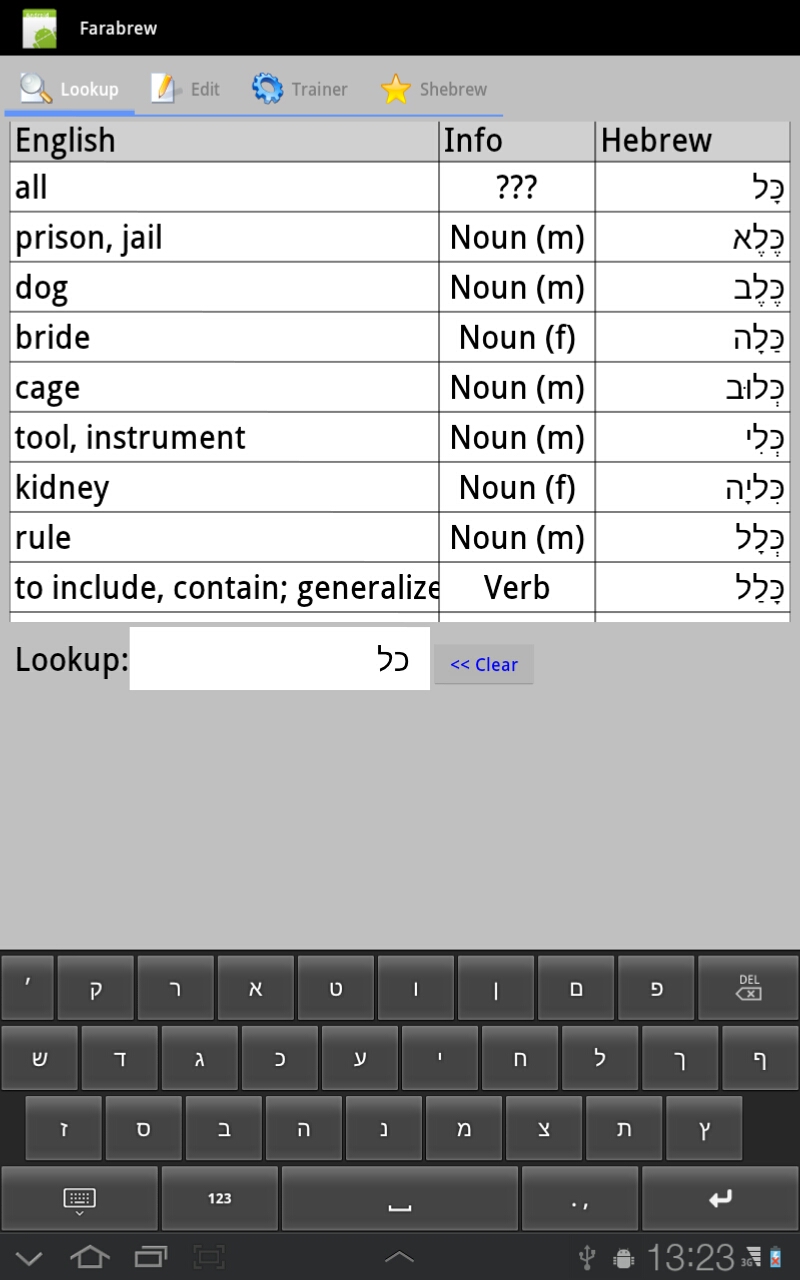
|
Installation is possible eigther from Google Play or from this Website. For installation from this Website you need to enable "Application -> untrusted sources".
After installation you need to enable the keyboard and set it as current input method. "aktuelle Eingabemethode" ausgewählt sein. Sie wird dann Now it will be used as default keyboard by all Android apps. Of course the previous keyboard is neither deleted nor "damaged" in any way. You can always reactivate it using the Android Settings menu.
Download and install Farabrew Keyboard for Android
The following images provide hints on installation:
| 1. In Android-Browser click Download. After download select Paket Installation. |
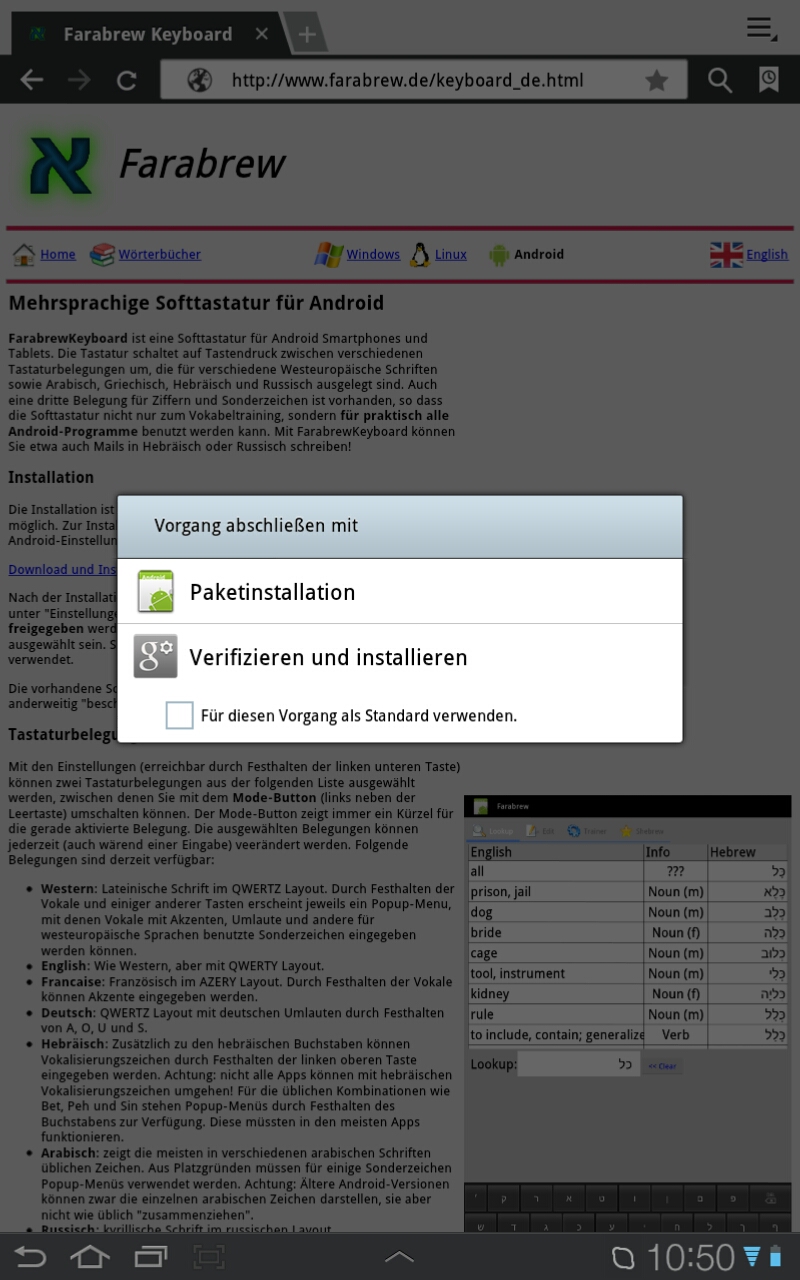
|
| 2. Acknowledge Installation. |
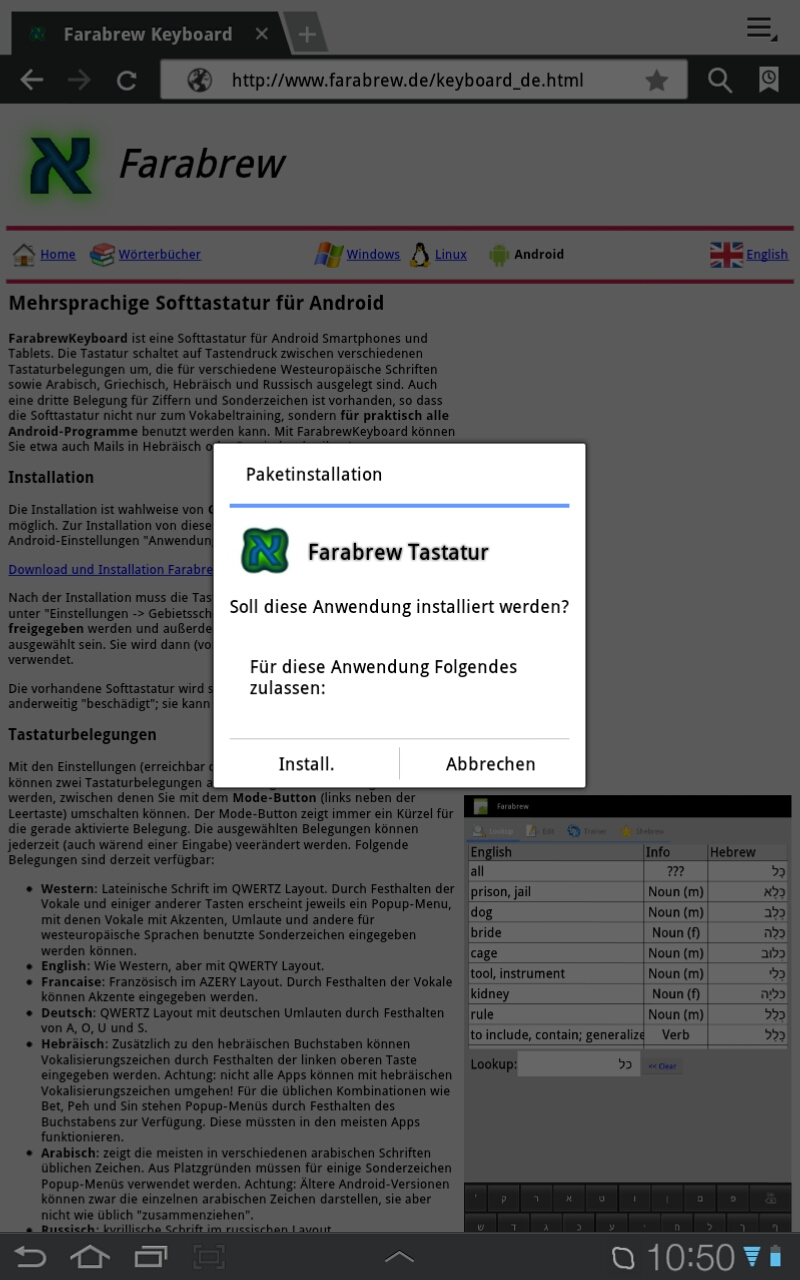
|
| 3. Activate the keyboard using Android Settings. |
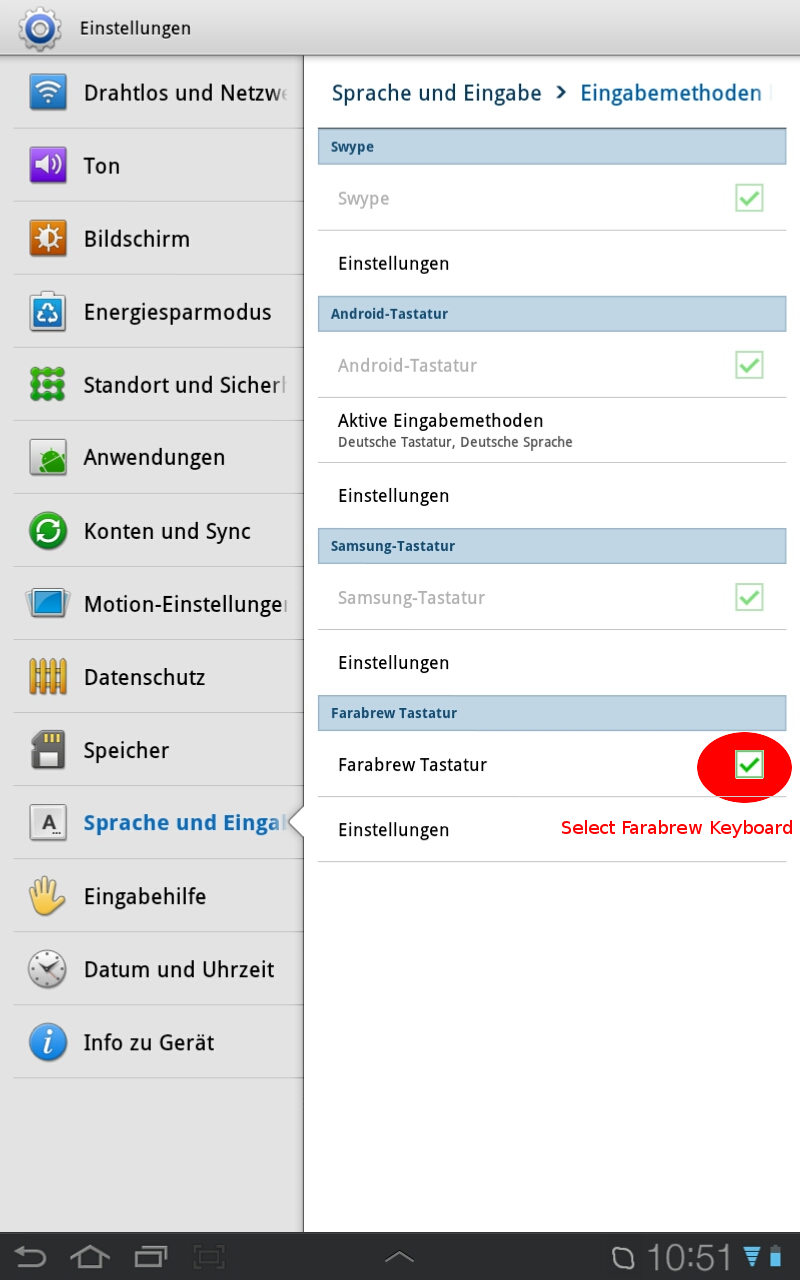
|
| 4. Click current input method and.... |
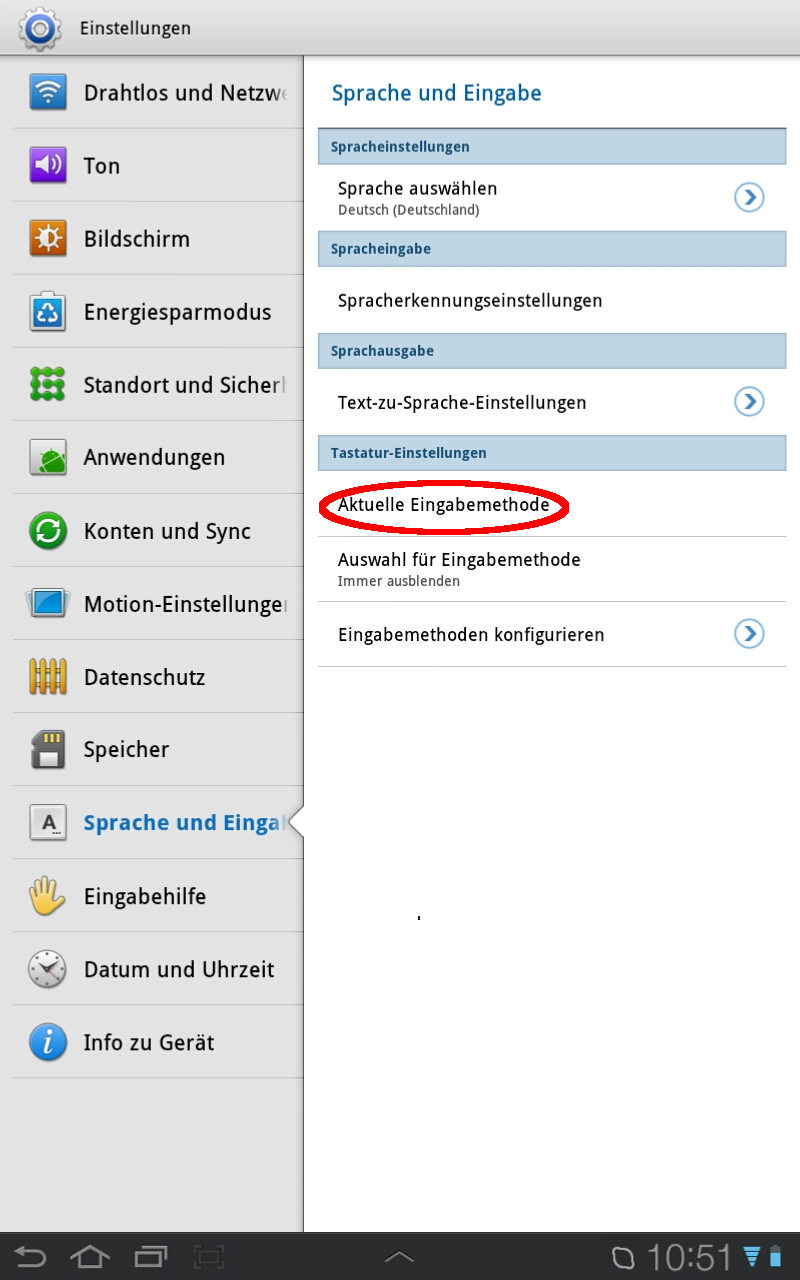
|
| 5. select Farabrew Keyboard. |
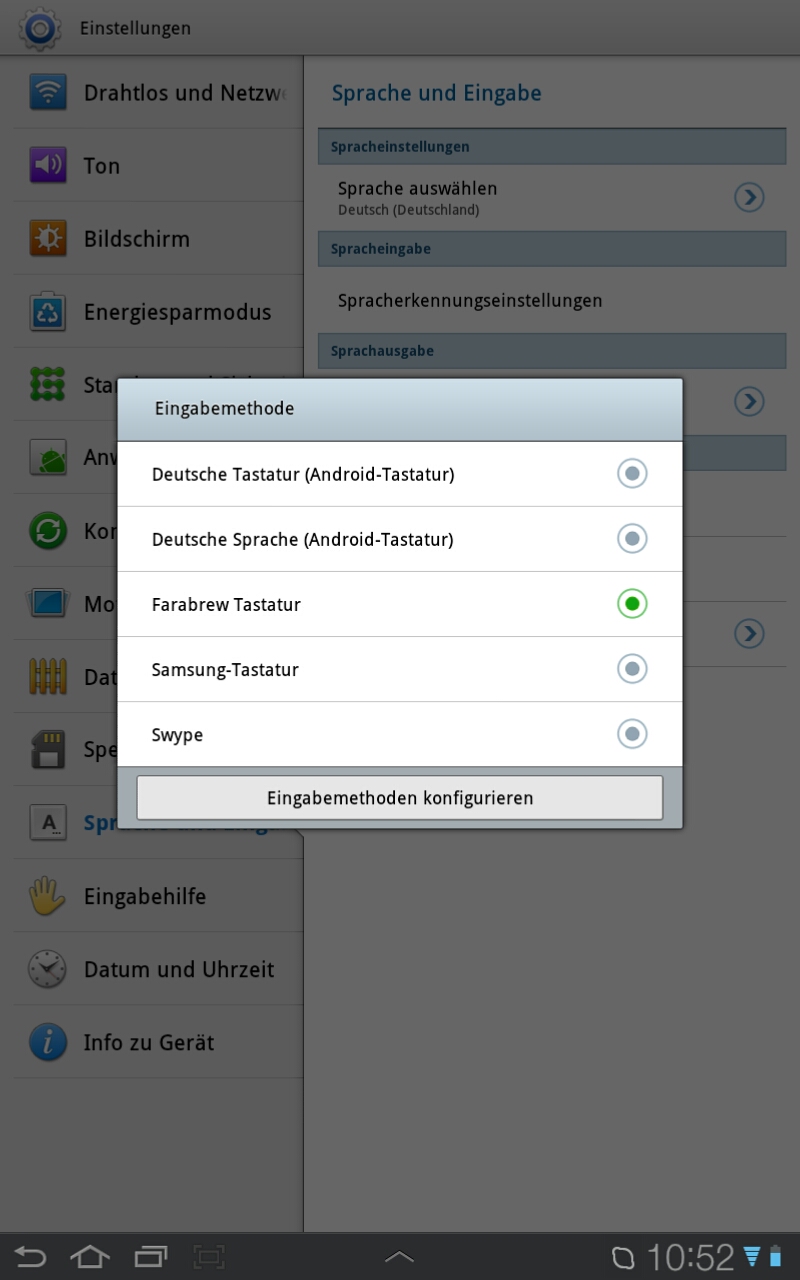
|
|
By pressing and holding the "Hide" button (bottom left) a settings menu is shown. You can select two different keyboard layouts. The defaults are "System Language" and "Hebrew". A third layout providing digits and special characters is always available. Pressing the "Mode" button (left of Space bar) toggles between the three keyboard layouts. The vocabulary trainer will automatically switch as required; all other apps will start with the first keyboard layout. |
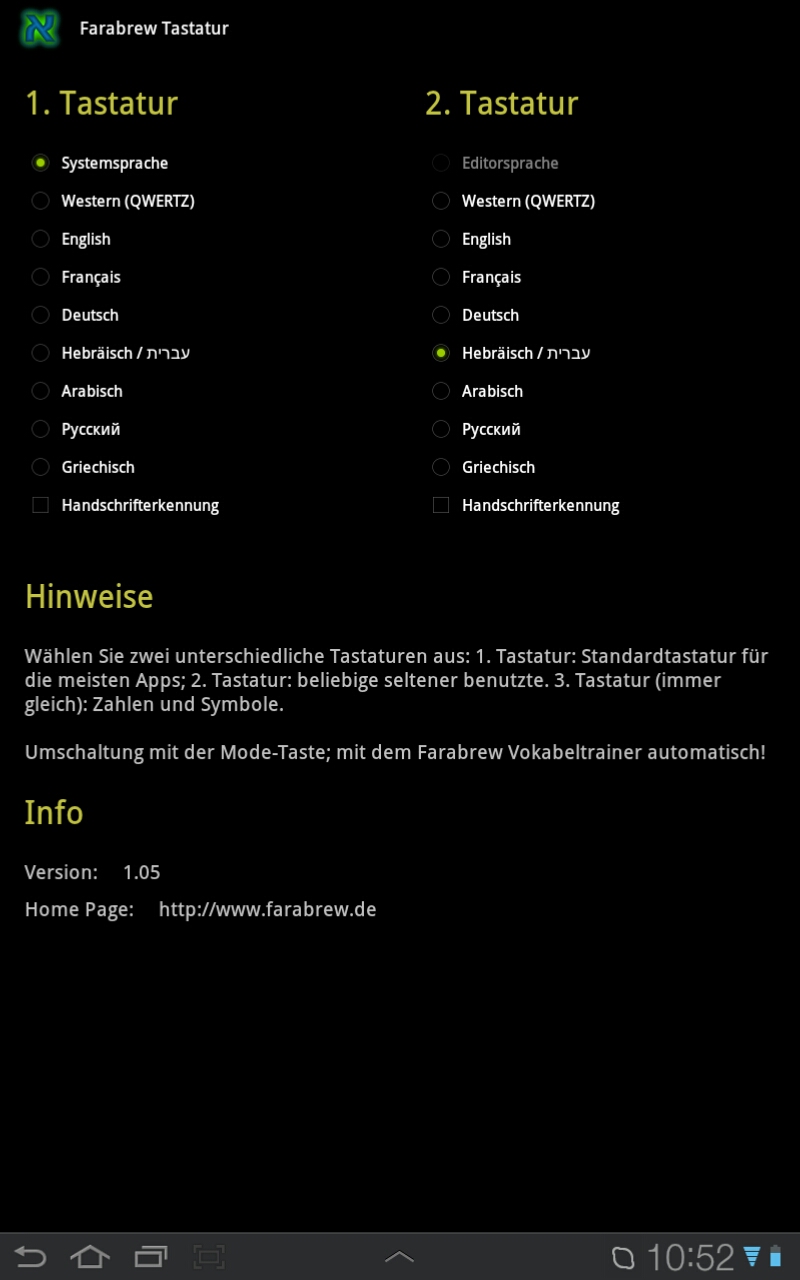 |
Using the Settings dialog (reachable by pressing and holding the bottom left button) you can select two layouts from the following list. You can switch layouts by pressing the "Mode" button (left of Space bar). The mode button always displays an indicator for the current layout. You can change the settings any time, even while entering text. The following layouts are currently available:
| Western: Latin letters in QWERTZ Layout. | 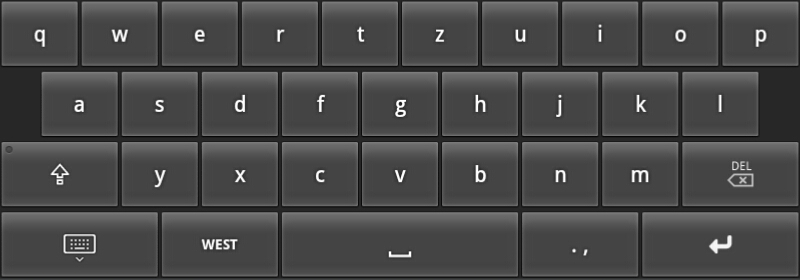 |
| By pressing and holding the vowels and some other buttons a popup menu is shown which allows to enter letters with accents, umlauts and other special characters for western european languages. | 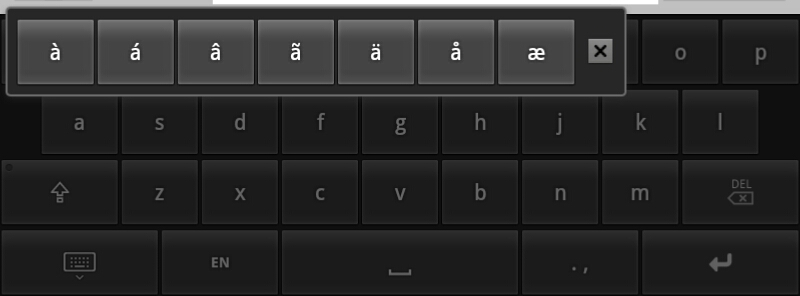 |
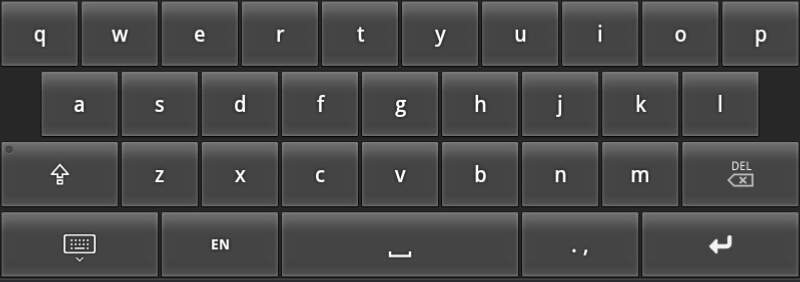 |
English: Like Western, but with QWERTY Layout. |
| Francaise: French in AZERY Layout. By pressing vowel keys you can enter vowels with accents. | 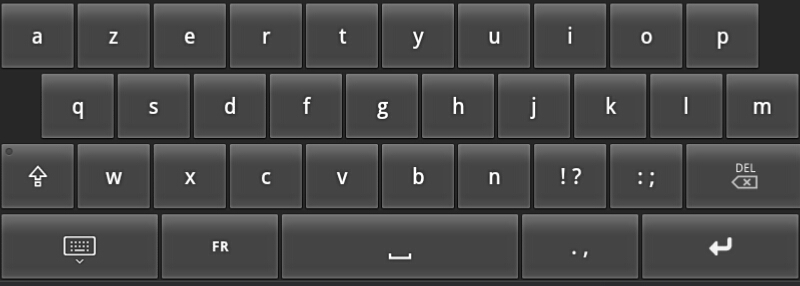 |
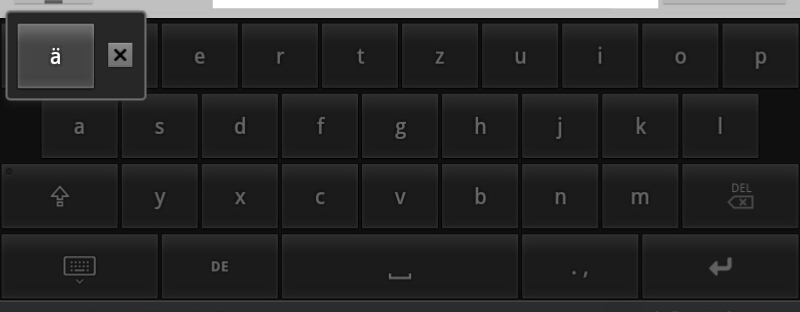 |
Deutsch: QWERTZ Layout with German umlauts by pressing and holding A, O, U and S. |
| Hebrew: Hebrew letters in standard layout. |  |
| For usual combinations such as Bet, Peh and Sin popup menues are available by pressing and holding the letter. This should work in any Android app. | 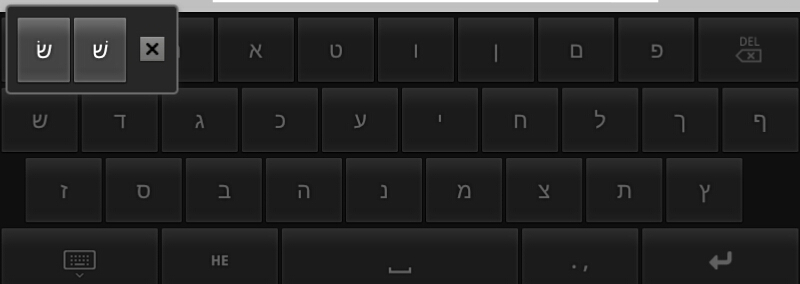 |
| Furthermore you can enter vowel signs by pressing and holding the top left button. Vowel signs are applied to the previous letter. Caution: not all apps can handle Hebrew vowel signs. | 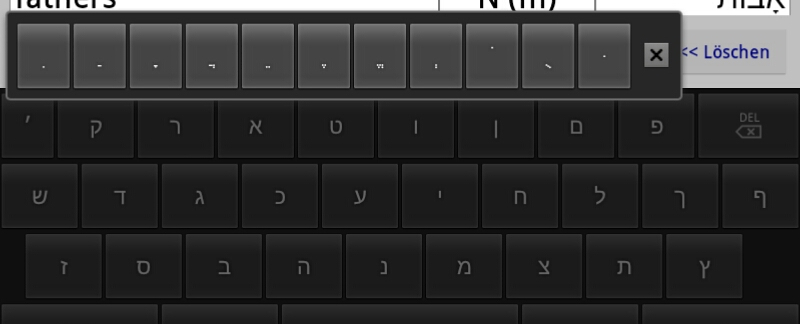 |
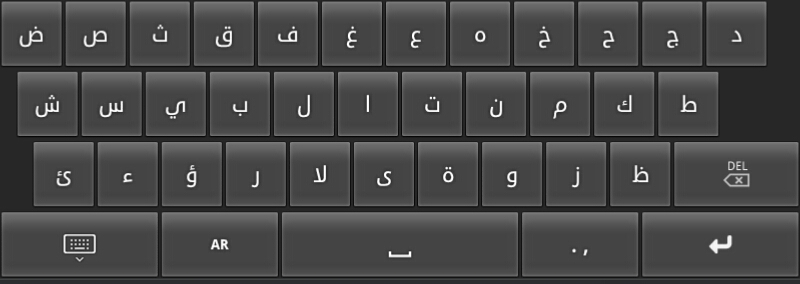 |
Arabic: Shows letters for most Arabic languages. In order to save space several letters must be entered using popup menues. Caution: older Android version can display single Arabic letters but cannot join them correctly. |
| Russian: cyrillic letters using Russian layout |  |
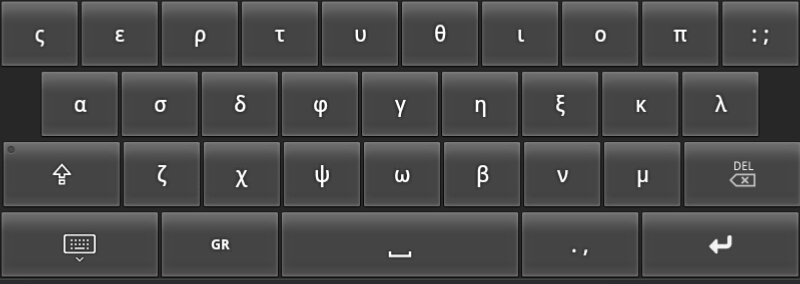 |
Greek: Greek letters in the usual layout. Most Greek letters are placed on similar buttons as their latin equivalent. |
|
The soft keyboard also supports entry of Hebrew hand writing. Press and hold the "Mode" button to show the hand writing field. The grey hand writing field displays two lines which help to keep a constant letter size. However you can enter letters in any size.
Both direction and order of lines drawn will be evaluated. Note that previously detected letters may change as new lines are entered! Currently all 26 letters are detected, but no special characters, vowel signs, digits etc. Script input is mainly intended for the Vocabulary Trainer mode. On devices with a large display, use the keyboard settings dialog to enable script input for Hebrew as the default. |
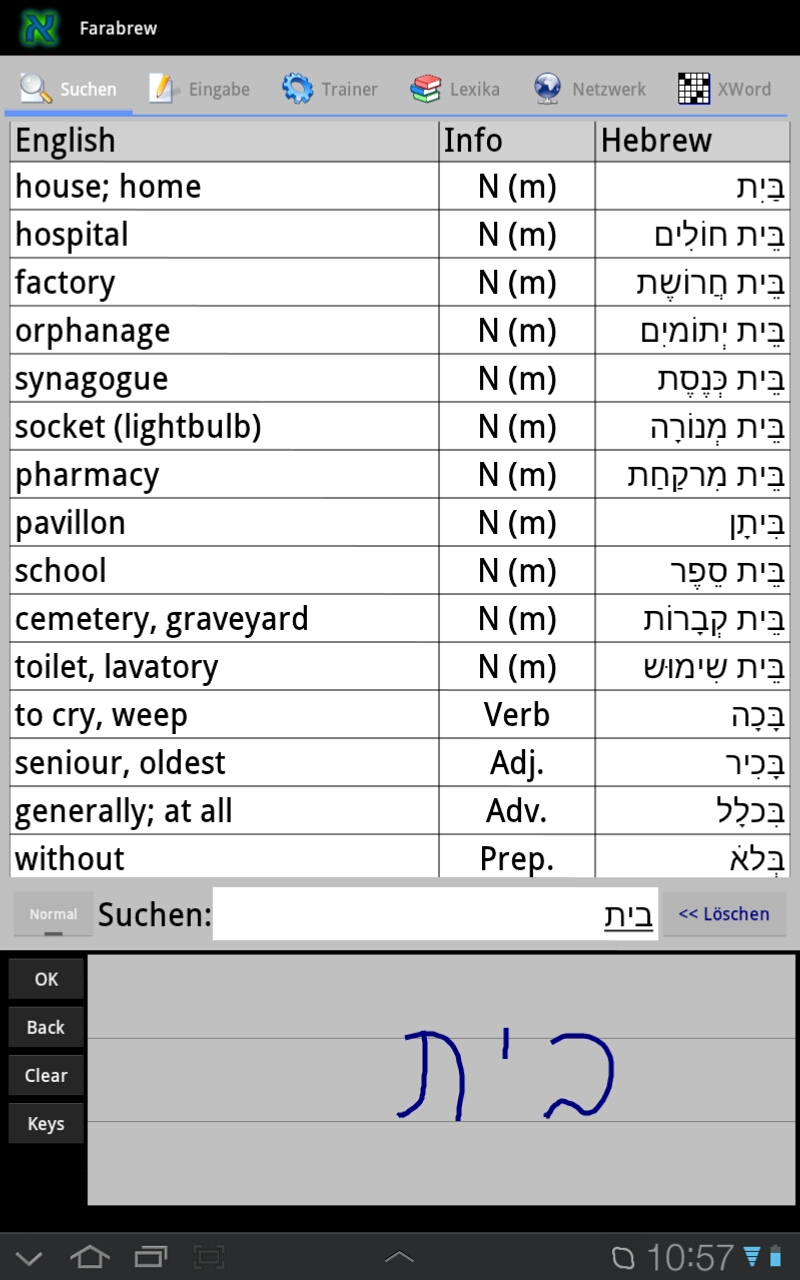 |
Farabrew Keyboard respects the user's privacy and uses Android permissions only as follows:
Bind Input Method: required to register the Farabrew soft keyboard as input method. The keyboard neigther stores nor forwards data except to the desired input field.